Ideas can come and go quickly in our fast-paced lives, making it hard to remember them and use them later. When this happens, note-taking apps save the day by giving us a practical way to write down and organize our ideas, lessons, and important points. In this article, we’ll look at the 7 best note taking apps for Mac and give you a full guide to help you pick the best one for your needs.

How I selected the 7 top free note-taking apps for Mac
I have over seven years of experience in using and writing about MacOS. I have a deep passion for discovering top-notch Mac apps. I’ve thoroughly evaluated 15 note-taking apps for Mac. After rigid testing, I wrote this article to present the cream of the crop, showcasing the very best options available. For this article, I only listed the free or free apps for personal use. I considered that different people have different use cases for note-taking apps.
The 7 best note taking apps for Mac
- Apple Notes (Basic, simple)
- Obsidian (Feature-rich)
- Joplin (Easy, Customizable)
- Logseq (Easy, Powerful)
- AppFlowy (Clean, Open-source)
- Simplenote (Clean, Easy, Web)
- Notion (Feature-rich, Huge community)
Apple Notes
One thing I like about Apple Notes is how easy it is to use. They’ve really made it easy to write down your thoughts and get things done. There are no confusing choices or settings to figure out. It’s a simple app that gets to the point and does its job without giving you a headache.
But wait, it’s not just about being easy. Apple Notes has a lot of really useful tools. How about we talk about tags? You can put tags on your notes to help you find them faster than lightning. Looking for that great idea for a movie script you wrote down? Tap the right tag and boom! It’s right there, ready to spark your imagination.
And let’s not forget about favorites. You know those notes that are worth a lot of money? The ones you keep returning to for ideas? Well, you can mark them as favorites and keep them close with Apple Notes. It’s like having a treasure chest full of thoughts right at your fingertips.
Now it’s time to start having fun. It’s easy to share notes with other Apple users. Need to work with your writing buddies or show your family that huge list of things to do? Just click “Share,” and it will go. It’s like Apple-style sharing the baton of getting things done.
Apple Notes is like a superhero with many tricks in its tool belt. You can add pictures to your notes to make them more interesting, make tables to keep your data organized, and even pin notes that are too important to lose. It’s a playground of tools that are meant to make your life easier and your notes way cooler.
And the icing on the cake? Apple Notes moves as quickly as a lion after a cup of coffee. You don’t have to wait around while your ideas load or your thoughts connect. It’s all about catching your talent in real time without missing a beat. It’s like having a personal helper who doesn’t hold you back.
As a software developer myself, I have had my clients share requested features through Apple Notes. After I implemented the features, I just marked them as complete.
Apple Notes syncs like a pro, keeps things simple and easy to use, has some really cool features, makes it easy to share notes, and does it all at the speed of light.
Obsidian
Obsidian may have a little bit of a learning curve. Only a little, though. You start by creating “vaults.” What are vaults, you ask? Vaults are nothing but folders on your local storage.
Shida and Erica’s creation, Obsidian, is a tremendous achievement considering only two people built it. Obsidian’s remarkable features and stable foundation can be owed to the team’s earlier experience with Dynalist, which will be released in March 2020. Obsidian’s three guiding principles—local-first, plain text, and extensibility—shed light on its distinguishing features.
Obsidian is primarily a strong markdown editor with adjustable formatting options. You have complete control over text styling, shortcuts, and window layouts. Obsidian keeps notes directly on your device using a local-first strategy, which improves security and speed compared to cloud-based rivals like Notion or Evernote. Links, like Roam, serve an important function in Obsidian, allowing the linking of dissimilar thoughts and visualizing them via a knowledge graph.
The extensibility of Obsidian distinguishes it from other IDEs such as VS Code and Sublime Text. Users can customize and transform Obsidian according to their preferences using plugins and custom CSS. The app has a thriving community that gives useful hacks and techniques for simpler customization.
Obsidian distinguishes out as a highly customizable, secure, and free tool. However, it is primarily aimed at power users who will fully utilize its features and are willing to put up with the additional configuration required.
Previously, I would quickly accept new apps without clearly identifying my needs or thinking about whether they would solve my problems or generate new ones. My specific use case involved replacing Notion while retaining features like rich text formatting, customization possibilities, and templating. The database capability of Notion was critical for organizing my notes, but I had concerns about its lack of end-to-end encryption, offline support, and clunkiness.
Given these factors, Obsidian appears to be promising. I expected to spend time modifying Obsidian to reproduce the content calendar I was used to in Notion.
Although configuring Obsidian took some time, I’m satisfied with the results, which comprised five crucial stages. I played with community styles and tweaked options like the translucent window, outlining function, collapsible headings, and bullet points. For additional customization, the Obsidian community provides a number of CSS plugins.
Surprisingly, duplicating the templates I used in Notion in Obsidian was simple. I got comparable functionality by enabling templates in settings, storing the templates, and adding keyboard shortcuts. While migrating notes from Notion to Obsidian required a helpful script and some page and database rearrangement, the procedure was manageable.
To keep my notes safe, I set up a backup system with GitHub, which offers unlimited storage and version history. If you don’t want to utilize GitHub, there are premium services with end-to-end encrypted backups.
After finishing the installation, I was impressed with Obsidian’s ability to address many of my issues about Notion and other programs like Roam. Obsidian’s combination of local storage and end-to-end encryption provides data protection.
Joplin
Joplin is an easy-to-use note-taking application that offers a range of useful features. Let’s take a closer look.
When you open the Joplin desktop application, you’ll see different sections. There are notebooks where you can organize your notes and easily add new ones. Individual notebooks are categorized by devices. This means you can have separate notebooks for each device you use, such as your computer or mobile phone. It’s a handy way to organize your notes based on the device you’re working on.
In addition, Joplin provides tags for further organization. You’ll also see sections like updated remote items, fetched items, completed tasks, and the time it took to complete them. You can easily synchronize your notes across devices by clicking the synchronization button.
Within a desktop notebook, you’ll find different entries. You can click on each entry and use either markdown or WYSIWYG (What You See Is What You Get) for editing. Joplin offers both options, which is great for personal preference.
I found Joplin to be a good replacement for Evernote. It’s an open-source note-taking app that lets you securely capture and access your thoughts from any device. You can either download the app or use the hosted version they provide. Joplin supports various types of media notes, such as videos, PDFs, images, and audio files. It also enables collaboration and allows you to save web pages as notes using the Clipper browser extension.
One of the standout features of Joplin is its flexibility for customization. You can choose to use either WYSIWYG or markdown for editing your notes. Since Joplin is available on your phone, laptop, and computer, you can access your notes from anywhere. Plus, your data remains secure because it’s stored on your own server, making self-hosting an attractive option.
To set up a Joplin server, you can follow a few steps using Portainer or the command line with a docker-compose.yml file. In Portainer, navigate to your environment and then stacks. Click on “Add a stack” and provide the necessary details, ensuring that the environment variables for the database match the ones in the app settings.
Once your Joplin server is up and running, you can publish and share notes by generating a shareable link through the “Publish note” option. These notes can be accessed via a web page, and the interface is clean and user-friendly.
It’s worth mentioning that you can’t create notes directly through the web interface, but you can do so using the desktop or mobile app. However, you can use the web interface to administer your Joplin server.
In summary, Joplin is a straightforward and versatile note-taking app. It offers self-hosting options and allows you to access your notes seamlessly across different devices. Setting up a Joplin server using Portainer or the command line is relatively easy. With its features and user-friendly design, Joplin can serve as an excellent alternative to Evernote or other note-taking tools.
Logseq
Logseq is a great note-taking app that stands out as one of the best tools I’ve ever used to keep track of my own information.
After trying out apps like Evernote, OneNote, and Obsidian for taking notes, I switched to Logseq to see if it fits better with my work.
Let’s look at how I use Logseq to its fullest. Remember that these plans might not work for everyone, but I hope you can find some good ideas for your own method.
Logseq is an outliner app that is both powerful and easy to use. Like other note-taking apps, it gives me a journal every day to write down my ideas in order. For example, I start my day with morning pages, write down thoughts while meditating, and plan my YouTube videos, like the one you’re watching right now. This method, similar to interstitial journaling, is very helpful because it eliminates the need to put things into categories or give them names. It saves time and brain energy by removing the folder navigation part.
Logseq differs from other note-taking apps like Evernote and OneNote because I don’t have to worry about ordering my notes. This lets me focus only on writing. Also, this method helps me remember things better because the schedule gives me a sense of what is happening. Putting notes in the same setting helps you remember them better and for longer.
Even though Logseq doesn’t work directly with Readwise, you can import notes from articles and books using Obsidian. By setting up a shared folder between Logseq and Obsidian, you can use Obsidian’s plugins, like the official Readwise tool, which lets you import highlights that show up in both programs.
Among the different ways to manage my information, I’ve found that making atomic flashcards works best for me. When I learn something new, I break it into smaller pieces and put them on notes. Reviewing flashcards helps me remember things better; I am turning them into more complete notes over time.
Logseq is also a place where you can store ideas for content. For example, when I think of an idea for a tweet, I tag it with #tweet so that it’s easy to find when I’m arranging tweets. But for ideas for blogs and YouTube videos, I like to use Notion because it has so many ways to organize things, like Kanban boards, schedules, lists, tables, and timelines. Regarding task management, Logseq has advanced features like queries, scheduling, deadlines, and goals. However, I use a different app to keep track of my tasks until a mobile app is available.
That gives you a general idea of how Logseq improves my daily work. Remember that everyone uses this tool in their way, so feel free to play around and see what works best for you.
AppFlowy
AppFlowy is a remarkable open-source alternative to Notion that has caught my attention due to its strong emphasis on data privacy and security. The software offers an intuitive and clean design, resembling other popular alternatives like Notion while providing a range of features that facilitate seamless organization and customization of your work.
Project Grid
AppFlowy’s layout follows a familiar pattern, featuring a polished and simple design. Positioned at the top left are columns for title, scope, type, status, department, target deadline, velocity, and budget. You’ll find filtering, sorting, and settings options on the top right to enhance your experience. Different icons represent various properties such as text, number, date, select, multi-select, checkbox, URL, or checklist.
Formatting data in AppFlowy is convenient and straightforward. For instance, you can easily add currency validation to a budget field. The software also allows for multi-select options, making choosing existing tags or creating new ones effortlessly. The status and department columns support single and multi-select options, adding flexibility to your workflow.
The target deadline column utilizes a date format with customizable formatting options, including the option to include or exclude time-based on your preferences. Moreover, the velocity and budget columns have specific functionalities that enable you to filter and sort data based on any column, streamlining your project management process.
Additionally, AppFlowy can hide or show columns through the settings option. However, it’s worth noting that hiding a column in the grid view also hides it in the detail page, which can be slightly inconvenient.
Kanban
Now, let’s delve into the Kanban-style board within AppFlowy, which provides an alternative view for organizing your tasks. The board consists of four columns located at the top left: No Status, To Do, Doing, and Done. To add a new task, you can simply click on the plus or new buttons, which perform the same function.
Clicking on a card in the Kanban board lets you edit its details. You can assign a status, add properties such as numbers or target dates, and provide descriptions for comprehensive task management. The columns in the Kanban board are dynamic, and you can easily change a card’s status to assign it to a different column. Additionally, the cards can be effortlessly dragged and reassigned from within the card itself.
Customization is a breeze in AppFlowy, as you can easily modify headings and add new columns to suit your needs. By clicking on a card, you can change its status, alter its color, or even create new columns by assigning new tags. The flexible drag-and-drop functionality allows for seamless movement of cards, providing a highly customizable experience.
App Flowy offers a Kanban-style board that effectively organizes tasks, allowing you to customize columns, assign properties, and move cards between different columns effortlessly.
If you’re searching for an open-source alternative to Notion, I highly recommend trying AppFlowy. Its intuitive interface, emphasis on data privacy and security, and comprehensive features make it a strong contender in the realm of project management tools.
Simplenote
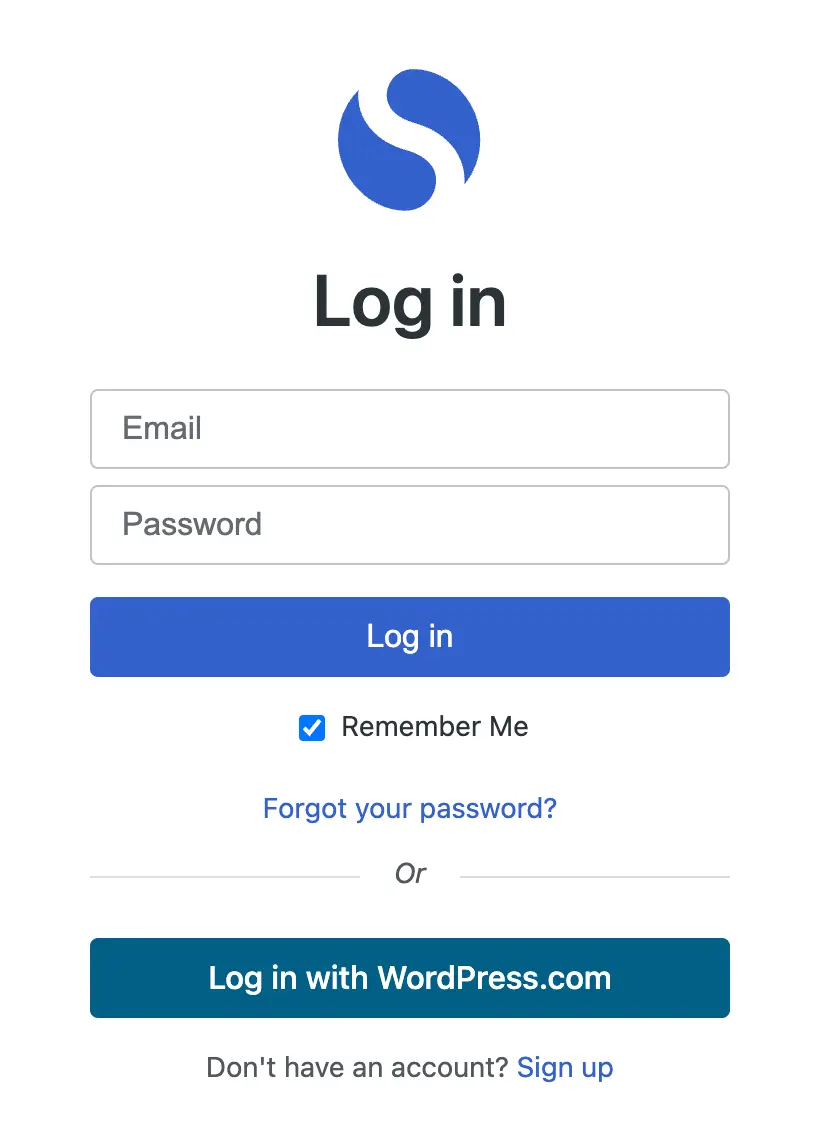
Simplenote is an easy-to-use tool for taking notes that works on Android, iOS, Windows, Linux, and MacOS devices. As its name suggests, it focuses on being simple. It has a clean, uncluttered design and no extra features. Simplenote is worth looking into if you want a free tool to take simple notes.
When you use Simplenote, you’ll like how easy it is. The design is easy to use, and there are no fancy or complicated features to get in the way. If you delete a note by mistake, you can get it back by going to the menu and choosing “Trash.” It’s also easy to put your notes in order. To make groups, just click “Tag Notes” at the bottom of the screen. With the keyword search function, it’s easy to find specific notes. This makes it much easier to find past notes than if you were using a physical notebook.
However, it’s important to note that Simplenote falls short regarding security. While it does encrypt notes to protect them from hackers, the specific encryption method used is not specified. The app’s owners also collect users’ private information, including notes, logs, location, cookies, and usage data, which they share with other companies for marketing purposes. Additionally, government access to private data is possible. Therefore, Simplenote may not be the best option if you need to store confidential information. Other note-taking tools like Evernote and Apple Notes offer more robust security systems.
On the bright side, Simplenote is completely free, and there are no limitations on storage, number of devices, or bandwidth. The absence of ads adds to the pleasant note-taking experience. However, because the app relies on its parent company, Automattic, for support, updates, and new features may be infrequent. Offering a paid plan with advanced features could be a valuable addition to the app’s offerings.
In terms of additional features, Simplenote allows easy note-sharing with others. You can invite collaborators to view and edit your notes or publish notes and share the generated link via email, social media platforms, or instant messaging apps. The search function also comes in handy when finding old notes, making it useful for tracking your workouts or other activities.
Overall, Simplenote is a practical option for writing grocery lists, to-do lists, and jotting down ideas. Its simplicity and convenience make it a straightforward note-taking solution across different devices.
Notion
It would not be fair if I did not mention Notion in this article.
If, by any chance, you are not familiar with Notion – it goes well beyond note-taking. Notion is a versatile cloud-based tool that combines productivity and collaboration features into a single workspace.
Notion enables small teams to collaborate seamlessly across multiple devices on documents, assignments, notes, wikis, and databases. For instance, a team can create a dedicated Notion workspace for a particular project, which is a central repository for all project-related documentation. Then, team members can update these documents collaboratively in real time.
In addition to its productivity features, Notion flourishes as a project management application. Using Notion, you can create task lists, maintain a calendar for important events, employ a Kanban board to monitor project progress and construct databases for efficient work management.
Is Notion worth it? Let’s break it down. In terms of money, it’s free, so it’s definitely worth considering. However, upgrading to a pro account offers a range of additional features that I highly recommend. One standout feature is the ability to upload larger file sizes, making it a useful replacement for Dropbox and sending files to clients. Creating brand dashboards is also a breeze. If you’re interested in the pro account, you can find a link in the description. But if not, the free version is still great.
Now, let’s delve into the value of Notion beyond money. The possibilities are vast. With Notion, you have the freedom to create anything you can imagine. Once you become comfortable with the tool and understand your workflow, you can design dashboards and workspaces that empower you to do your best work.
Notion offers various features, including text pages, to-do lists, headings, tables, and bullet lists. The core features are databases and pages, allowing toggles, different columns, and embedded content. Personally, I find the ability to embed Loom videos particularly valuable for freelancers and collaborative work. These videos can be seamlessly integrated into dashboards to provide explanations.
Notion enables you to create nested pages within pages, providing flexibility akin to Google Docs and Google Sheets but with even more options. Exporting content to PDFs is effortless, and templates can be created for repetitive tasks. Notion’s standout feature is its databases, which offer limitless possibilities. You can customize multiple views, including board, timeline, list, and gallery views.
Databases can have various column types, and you can filter and sort data to suit your needs. Collaboration is made easier by sharing pages and calendars with others. Notion is a versatile canvas for building anything you desire, setting it apart from other productivity systems and platforms.
My opinion is that investing time in Notion is worthwhile. In 2024, whether you’re a student, professional, or working in a company, Notion is a tool you should use. Its unmatched flexibility allows for personalized workflows and customized dashboards to enhance productivity.
I completely understand that different people need different things out of note-taking apps. I have tried to state the best of all the listed apps. The fact that all of them are free (or free for personal use) gives you ample freedom to try a few of them, if not all, and see which one best fits your needs.
